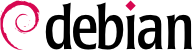

make menuconfig ou make xconfig. Na seção Networking options, ative as seguintes opções:
[*] Network packet filtering (replaces ipchains) [ ] Network packet filtering debugging (NEW) <*> 802.1d Ethernet Bridging [*] netfilter (firewalling) support (NEW)
iptables não funcionará:
[ ] Network packet filtering debugging (NEW)
make-kpkg para criar um pacote Debian customizado do kernel que possa ser instalado no servidor usando o dpkg. Uma vez que o novo kernel é compilado e instalado, instale o pacote bridge-utils.
Internet ---- router ( 62.3.3.25 ) ---- bridge (62.3.3.26 gw 62.3.3.25 / 192.168.0.1)
|
|
|---- WWW Server (62.3.3.27 gw 62.3.3.25)
|
|
LAN --- Zipowz (192.168.0.2 gw 192.168.0.1)
# Create the interface br0 /usr/sbin/brctl addbr br0 # Add the Ethernet interface to use with the bridge /usr/sbin/brctl addif br0 eth0 /usr/sbin/brctl addif br0 eth1 # Start up the Ethernet interface /sbin/ifconfig eth0 0.0.0.0 /sbin/ifconfig eth1 0.0.0.0 # Configure the bridge ethernet # The bridge will be correct and invisible ( transparent firewall ). # It's hidden in a traceroute and you keep your real gateway on the # other computers. Now if you want you can config a gateway on your # bridge and choose it as your new gateway for the other computers. /sbin/ifconfig br0 62.3.3.26 netmask 255.255.255.248 broadcast 62.3.3.32 # I have added this internal IP to create my NAT ip addr add 192.168.0.1/24 dev br0 /sbin/route add default gw 62.3.3.25
Internet ---- router (62.3.3.25) ---- bridge (62.3.3.26)
|
|
|---- WWW Server (62.3.3.28 gw 62.3.3.25)
|
|
|---- Mail Server (62.3.3.27 gw 62.3.3.25)
# Create the interface br0 /usr/sbin/brctl addbr br0 # Add the Ethernet interface to use with the bridge /usr/sbin/brctl addif br0 eth0 /usr/sbin/brctl addif br0 eth1 # Start up the Ethernet interface /sbin/ifconfig eth0 0.0.0.0 /sbin/ifconfig eth1 0.0.0.0 # Configure the bridge Ethernet # The bridge will be correct and invisible ( transparent firewall ). # It's hidden in a traceroute and you keep your real gateway on the # other computers. Now if you want you can config a gateway on your # bridge and choose it as your new gateway for the other computers. /sbin/ifconfig br0 62.3.3.26 netmask 255.255.255.248 broadcast 62.3.3.32
ssh, você deve ter um gateway ou acessar um outro servidor, como o "Mail Server", e então conectar à ponte através de uma placa de rede interna.
Exemplo B.1. Regras básicas do IPtables
iptables -F FORWARD iptables -P FORWARD DROP iptables -A FORWARD -s 0.0.0.0/0.0.0.0 -d 0.0.0.0/0.0.0.0 -m state --state INVALID -j DROP iptables -A FORWARD -m state --state ESTABLISHED,RELATED -j ACCEPT # Some funny rules but not in a classic Iptables sorry ... # Limit ICMP # iptables -A FORWARD -p icmp -m limit --limit 4/s -j ACCEPT # Match string, a good simple method to block some VIRUS very quickly # iptables -I FORWARD -j DROP -p tcp -s 0.0.0.0/0 -m string --string "cmd.exe" # Block all MySQL connection just to be sure iptables -A FORWARD -p tcp -s 0/0 -d 62.3.3.0/24 --dport 3306 -j DROP # Linux Mail Server Rules # Allow FTP-DATA ( 20 ) , FTP ( 21 ) , SSH ( 22 ) iptables -A FORWARD -p tcp -s 0.0.0.0/0 -d 62.3.3.27/32 --dport 20:22 -j ACCEPT # Allow the Mail Server to connect to the outside # Note: This is *not* needed for the previous connections # (remember: stateful filtering) and could be removed. iptables -A FORWARD -p tcp -s 62.3.3.27/32 -d 0/0 -j ACCEPT # WWW Server Rules # Allow HTTP ( 80 ) connections with the WWW server iptables -A FORWARD -p tcp -s 0.0.0.0/0 -d 62.3.3.28/32 --dport 80 -j ACCEPT # Allow HTTPS ( 443 ) connections with the WWW server iptables -A FORWARD -p tcp -s 0.0.0.0/0 -d 62.3.3.28/32 --dport 443 -j ACCEPT # Allow the WWW server to go out # Note: This is *not* needed for the previous connections # (remember: stateful filtering) and could be removed. iptables -A FORWARD -p tcp -s 62.3.3.28/32 -d 0/0 -j ACCEPT